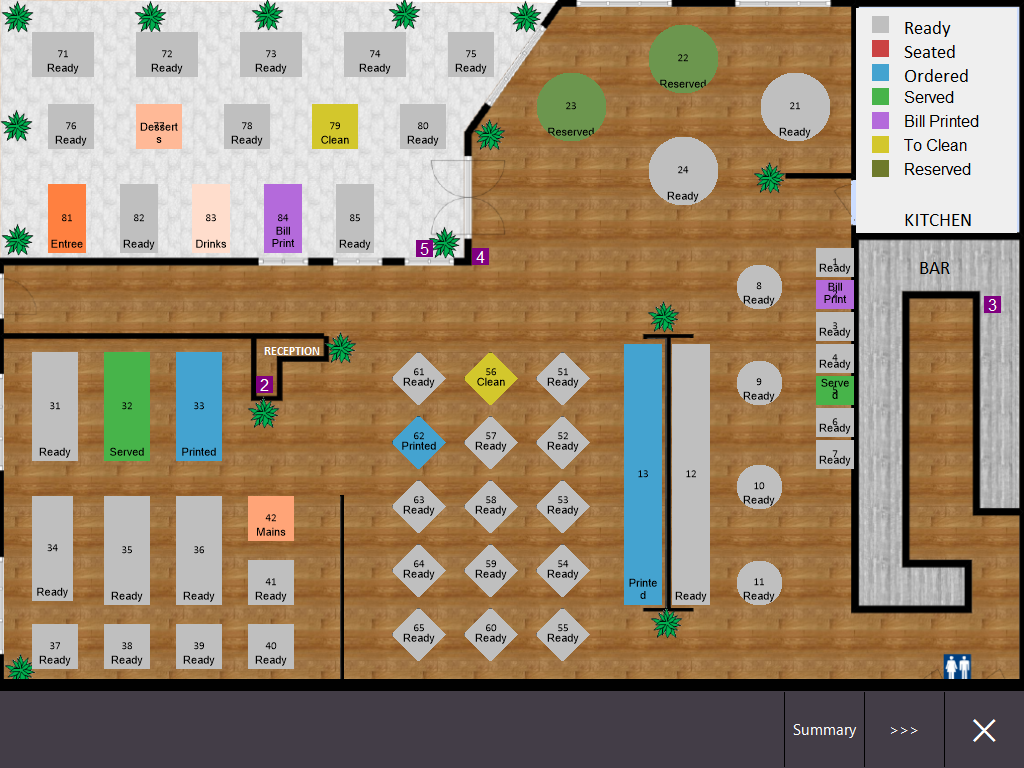
The Restaurant & Table Map is a customisable function that provides an interface which enables the creation of Table Map layouts that resemble the layout of the venue.
When customers are seated at a table, the clerk can set the table's status as Seated and this status is then reflected on the Table Map.
When items are saved to the customer's table, the table status will change to Ordered and the ordered items will print to their configured Kitchen Docket Printer(s); the Kitchen Docket(s) will also show the Table Number from where the order was placed.
When customers are ready to pay for their order, the Clerk can select the table from the Table Map, and any items that were ordered will be displayed.
All items on the table can be paid at once, items can be paid individually, or portions of an item can be paid.
If required, the Ideal Handheld (iOS Only)/Pocket Pad (Android and iOS) mobile app can also be used to place orders to tables.
To use Ideal Handheld/Pocket Pad with the Restaurant module, the Ideal Handheld module will also need to be enabled in the Licence Gateway - contact our sales team.
Note - Idealpos Restaurant is a Licensed module
The Idealpos Restaurant module must be enabled in the Licence Gateway of each POS Terminal that requires access to this function.
Contact our sales team if this functionality is required at the venue.
Ensure that a list of POS Terminals which require this function is provided to our sales team.
Once this module has been enabled for the required POS Terminals by our sales team, the Licence will need to be reloaded on each POS Terminal.
To reload the licence on each POS Terminal, go to: Back Office > Setup > Licence Gateway > Reload.
Note - POSServer is required for this function
The Restaurant & Table Map also requires the POSServer to be enabled and configured.
The POSServer only needs to run on one POS Terminal or Back Office.
Refer to the POSServer topic for further details on how to enable and configure the POSServer.
Table Map Customisation Options include:
Related Information available here.